Step 1: Select the Actions button on one of the policies that will be on the Certificate of Liability
Step 2: Click on ACORD 25 – Send to Multiple Certificate Holders
Step 3: To link a Certificate Holder click on the blue plus sign
Step 4: Use the search bar to locate the certificate holder then click on Link Certificate. Once the certificate holder is linked click the Close button
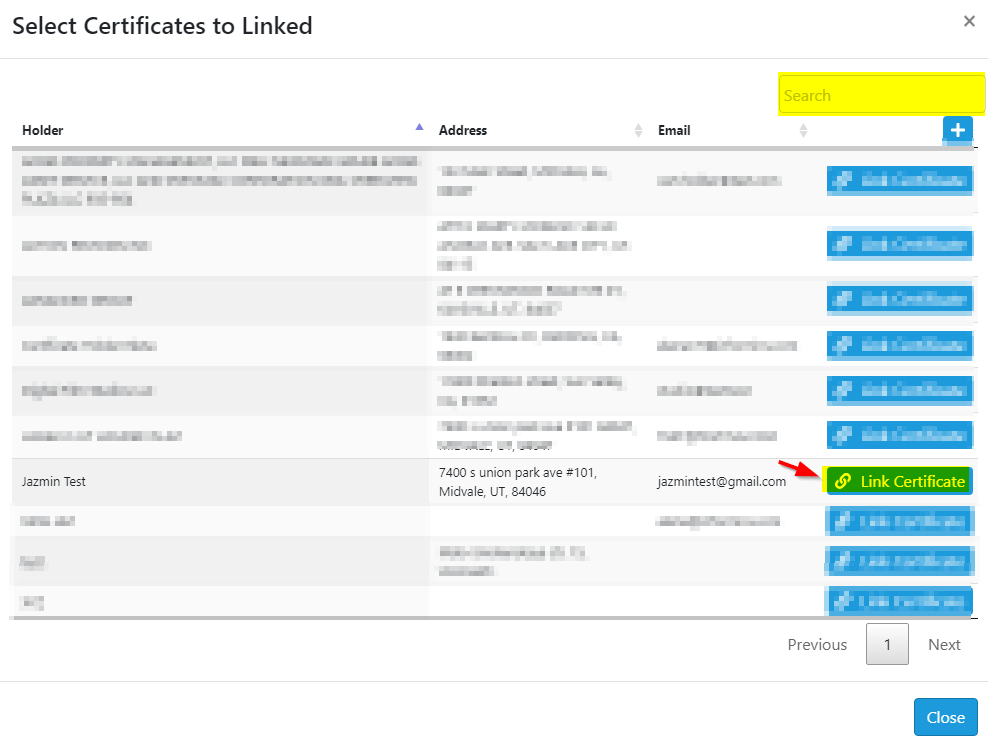
Step 5: To add the policies click on the bottom blue plus sign
Step 6: Click Link Policy on the policies that belong on the certificate once the policies have been linked click Close
Step 7: Select Generate Document For, the policy/certificate holder information will be added to the Certificate of Liability
Step 8: Click on the PDF to make any changes/view the Certificate of Liability
Step 9: Once the document is ready click on Send to Acord and then select Close
Step 10: Click on ACORD at the bottom of the client’s profile
Step 11: Click on Actions this will allow you to print, email, or edit the document
*NOTE: Now that the Certificate of Liability exists you can make a Copy of the document, Link a new Certificate Holder, and then Rename the document using the Actions button










